When you file a reaffirmation agreement, proof of claim, or other document on behalf of a creditor in CM/ECF, you will be prompted to add the creditor to the case. Often, that creditor has filed documents in previous cases and a record exists in CM/ECF that can be reused in the current case.
Finding an Existing Creditor
When filing a document, you will be prompted to select the party filer. If that creditor has not filed a document in the case, select Add/Create New Party
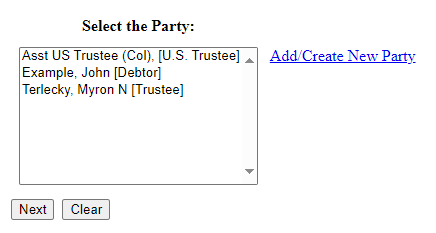
The Select Party screen appears after the Attorney Selection screen.
A party search screen will appear allowing for you to search for a pre-existing creditor. It is important to search thoroughly before adding a new party so duplicate records for the same entity do not reside in the CM/ECF database. Keep the following in mind during your search:
- Enter one field of data for each search
- If searching for a creditor's name, enter it in the Last/Business name field. Partial names using a minimum of two characters can be entered.
- Format a Tax ID with hyphens.
- Wild cards (*) are not required at the end of search strings.
- Wild cards may be used before or within search strings. (*son, Gr?y).
Your search may find more than one record having the same name. Clicking on each of the names will display a window showing the party's address information for verification. If you have found a match, click Select name from list. If a name matches but the address data is incorrect, you can modify the address (for this case only) on the following screen.
Try alternate search clues if your first search is not successful.
Adding a Creditor
If no matching creditor is found after you have searched in the party search screen, select Create New Party. Insert the name of the creditor in the Last Name field, insert the address information for the creditor, and change the Role to Creditor.
